Though Android is dominating these days, Windows is improving rapidly and
giving a tough competition to Android . Since Windows phones are
launched lately when compared to Android it has less applications and games. And the number of apps in Windows store are increasing day
by day, which is a good sign.
Windows phone 8, the second generation of the windows
phone mobile operating system from Microsoft. Microsoft has enabled a
new feature called side-loading to their windows 8 phones with Micro-SD
option. You can now download
Windows Phone apps to your PC,
copy them to the phone’s micro-SD card, and then install them on your windows
8 device.
NOTE: The feature is available for only windows 8 devices with a micro-SD slot and the feature cannot be used to install apps from phone's internal storage
Also Check : Facebook Ghost Prank
Why do we want to install apps/games from micro-SD?
The reasons for introducing this feature is most of us hate waiting for
an app/game to download using our mobile data plan , we prefer
downloading it from the PC which is relatively high speed and it also
saves the usage of our data plan. Games or apps with a size over 100mb
take lot of time to download if we use our mobile data plan. To overcome
such problems Microsoft has introduced this side loading feature.
Downloading the .XAP file of the app/game:
- On your PC,visit the windows store from a web browser.
- Select the app/game you want to install manually and visit the landing page of the app/game.
- Scroll down and on the left you find an option "Download and install manually". Click that to download the app/game.
- A .XAP file is downloaded now connect your phone to PC and copy the file into your Micro-SD folder.
Also Read : Keyboard Shortcuts- Use them to save time.
Installing the app/game from the Micro-SD card:
- Now disconnect the phone from PC and reboot the phone.
- Now check the windows store in your phone and it displays an option called "SD card" (If it doesn't wait for sometime or reboot again).
- Tap on SD card option then it shows you the list of all the apps/games in the Micro-SD card.
NOTE: In order to see the list you should have a data plan or wi-fi as it checks the store whether the apps/games are compatible and the downloaded file should be the latest version or a more recent version of that app/game.
- If the apps/games are compatible they are listed under "Compatible apps and games" have a check box and if they are incompatible they are listed under "Incompatible apps and games".
- Tick the apps/games you want to install and tap "install".
- Your installation starts and the app/game is installed.
Don't Miss : Funny Google Search results - Google Tricks

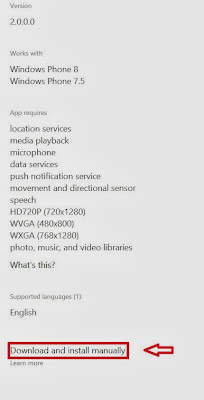

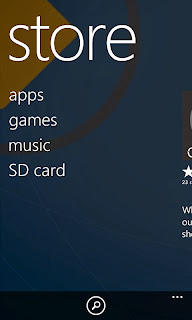
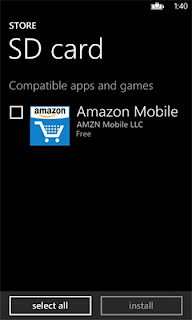
No comments:
Post a Comment