Google just updated the Photos app to the version 2.4.0.138833446. The new Google Photos app for android is now coming with new image filters and effects. Also you can find a basic video editor which allows you to trim and rotate a video clip. A hidden feature known as 'Deep blue' is also added in basic adjustments. Deep blue option lets you saturate the blue color in your photos. So, if your photos have sky in the background then you can use 'Deep blue' to darken the color of the sky to give it a more rich look. Using this option won't affect other colors of the image, only the blue color gets tweaked.
Apart from these features, you can also make collages, animations and movies from your photos. But for this you will have to sign in with your Google account. And another hidden feature is that if you have bought a new android phone then Google photos will let you upload full resolution photos from your phone for two years.

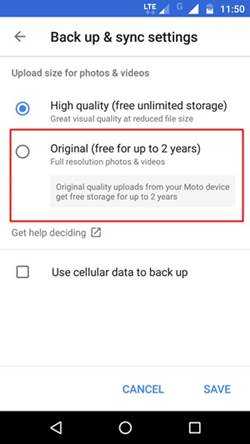
Google Photos is a nice app for managing your photos and videos on your android smartphone. It lets you upload high quality and original resolution photos to your account for up to two years. And you can access these uploaded photos on any other android or iOS device by just adding your Google account in the Google Photos app on these devices.
Apart from these features, you can also make collages, animations and movies from your photos. But for this you will have to sign in with your Google account. And another hidden feature is that if you have bought a new android phone then Google photos will let you upload full resolution photos from your phone for two years.
How To Get The Two Years Free Storage In Google Photos
- Update the app to the latest version from play store.
- If you have already signed in then a pop up will appear asking you for 'Backup & Sync'. If you haven't signed in then tap the menu icon on top left and tap 'Sign In'. A popup will open like this below.

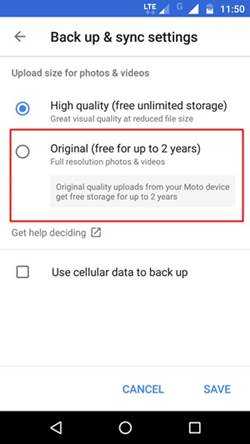
- Tap 'Change settings'. Then select 'Original (free for up to 2 years)'. You can select 'Use cellular data to backup' if WI-Fi is not available. Finally tap 'SAVE'.
- Now tap 'DONE'. You can now use your 15 GB storage to upload highest resolution picture to your account for up to 2 years.
How To Edit Photos and Videos With Google Photos
- Open the app. Now tap any image or photo to view it. Tap the 'pencil' icon to start the editor.
- Tap any filter to apply it to your photo. Swipe the filters towards left to access more filter. Tap the three vertical dots on top right and select 'Undo edits' if you want to remove the filters.
- Tap the basic adjusts button
and adjust the 'Light' and 'Color'. Tap the arrow next to 'Light' and 'Color' to access more options.
- If your image or photo has light blue color in the background and you want it to make richer then tap the arrow next to 'Color'. Swipe the 'Deep blue' slider towards right. You can see the blue color difference in the following images. The edited image has richer blue color.
 |
| Original image |
 |
| Deep blue edited |
- Now tap 'Crop & Rotate' button
. Now drag any one corner of the box to increase or decrease its size for image cropping. After setting the crop size, long tap the image inside this frame and drag it put in place for a perfect crop.
- Tap the rotate button to rotate the photo. After cropping and rotating the image tap 'DONE'. Finally tap 'SAVE' on top right.
→ To Edit a Video
- Open the video then tap the edit button the 'pencil'.
- You can only trim and rotate a video.
- To trim a video drag the circles on both sides and bring them closer. You can also drag this region over the video.
- Long tap these circles and drag them left or right to trim the video frame wise.
- If you want to rotate the video then tap 'ROTATE'. Keep tapping the button until you get your desired rotation.
- Finally tap 'SAVE'.
Google Photos is a nice app for managing your photos and videos on your android smartphone. It lets you upload high quality and original resolution photos to your account for up to two years. And you can access these uploaded photos on any other android or iOS device by just adding your Google account in the Google Photos app on these devices.



wow nice website to get some interesting article so thanks for sharing you can also check my latest blog on aadhar
ReplyDelete